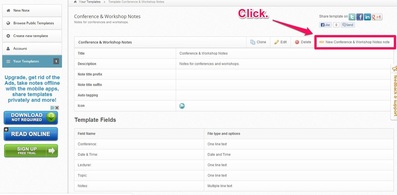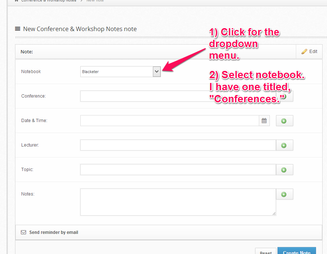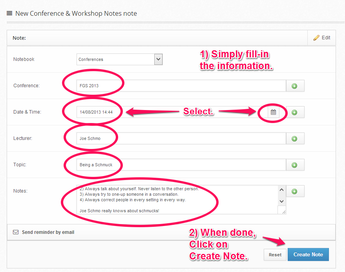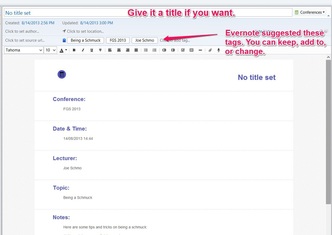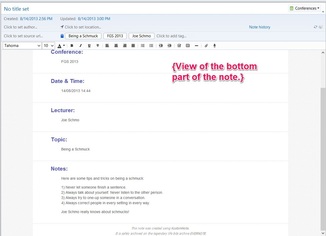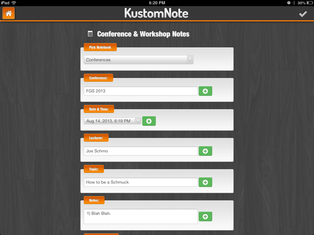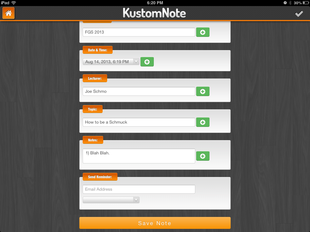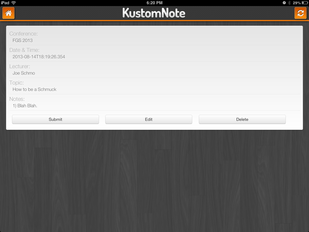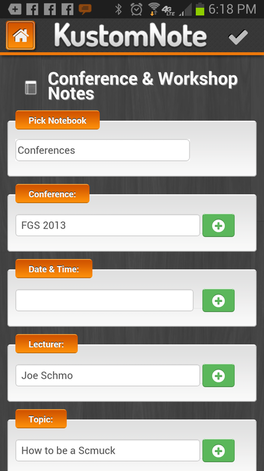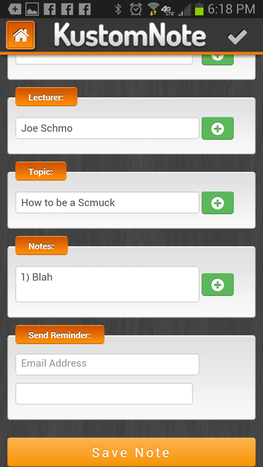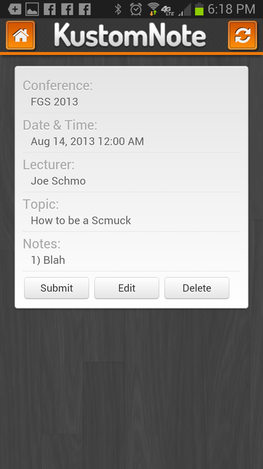Kustomnote.com Templates for Evernote. Kustomnote.com Templates for Evernote. KustomNote.com is a handy third party app for those who use Evernote, especially those who use it to organize their genealogy research notes. It allows you to create some nice note templates for information you seem to record again and again, fill-out the note in Kustomnote.com, and then save the note in your Evernote. This quick visual how-to shows you how to use {fill-in} a template that has already been created in Kustomnote.com and save to your Evernote in an appropriate notebook of your choosing. In the near future, I will do a quick video tutorial to show you how to make your own templates in Kustomnote.com for your private use or for you to share with the public. The Kustomnote.com template for this example that I created for you to use is one for those who attend conferences and workshops both in person and virtually who like to take notes in Evernote. The template is designed to ask you the following for each note:
Some things to remember about using Kustomnote.com:
Here are some annotated screenshots to show you how to use a Kustomnote Template that has already been created for you in the web application. As mentioned above, this note template is for those attending a genealogy conference or workshop in person or virtually. {Click on the thumbnails to enlarge the image.} Also, here is a link to the Public Kustomnote Template that I created for you to use. The next 3 screenshots are what the note template looks like on the iPad. {Click on the thumbnail to enlarge the image.} The last 3 screenshots show what the note template looks like using a Samsung Galaxy Note 2 {Android}. {Click on the thumbnail to enlarge the image.} All 3 notes were then found in my Conferences Notebook in Evernote with the proper tags, as one would expect {from magic}.
Again, here is a link to the Public Kustomnote Template that I created for you to use. And, yes, I will be making more so stay tuned. =) Any questions? Let me know in comments below and I'll do my best to answer them. ~Caroline
4 Comments
8/14/2013 12:35:13 pm
Oh so cool!!! I connected it to my Evernote account and LIKE MAGIC all my notebooks were in the drop down - you are a genius!
Reply
8/14/2013 01:30:53 pm
I love forms! I'll try this out at my meeting tomorrow night.
Reply
Peggy L.
8/15/2013 09:38:33 am
Oh.my.gosh. This is wonderful!!!! Thank you so much. It will make things so much easier than they already are.
Reply
Leave a Reply. |
Categories
All
Archives
February 2017
|
|
© Copyright For Your Family Story 2016 - All Rights Reserved
|