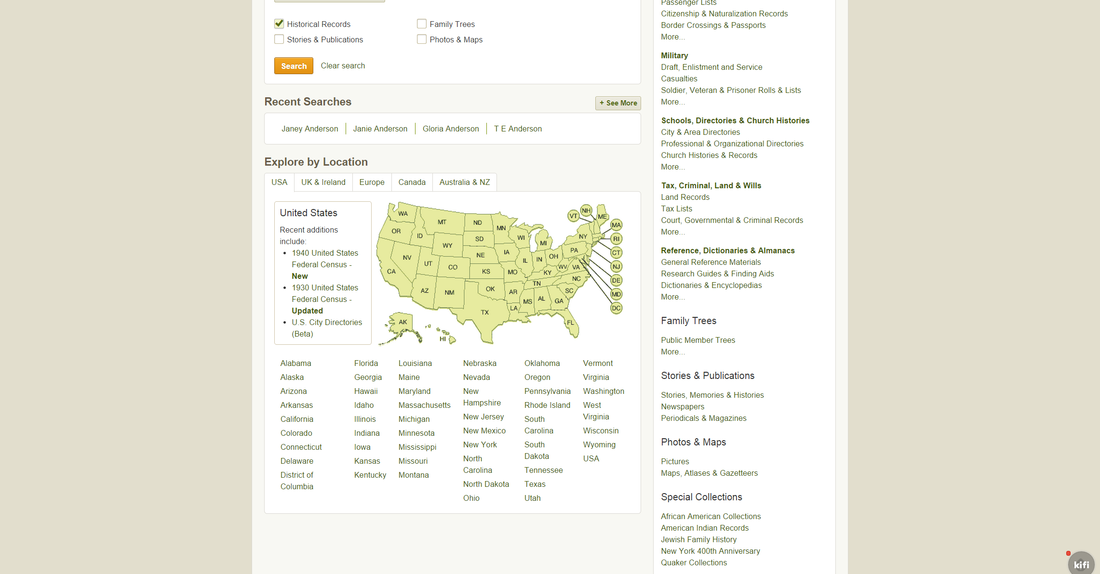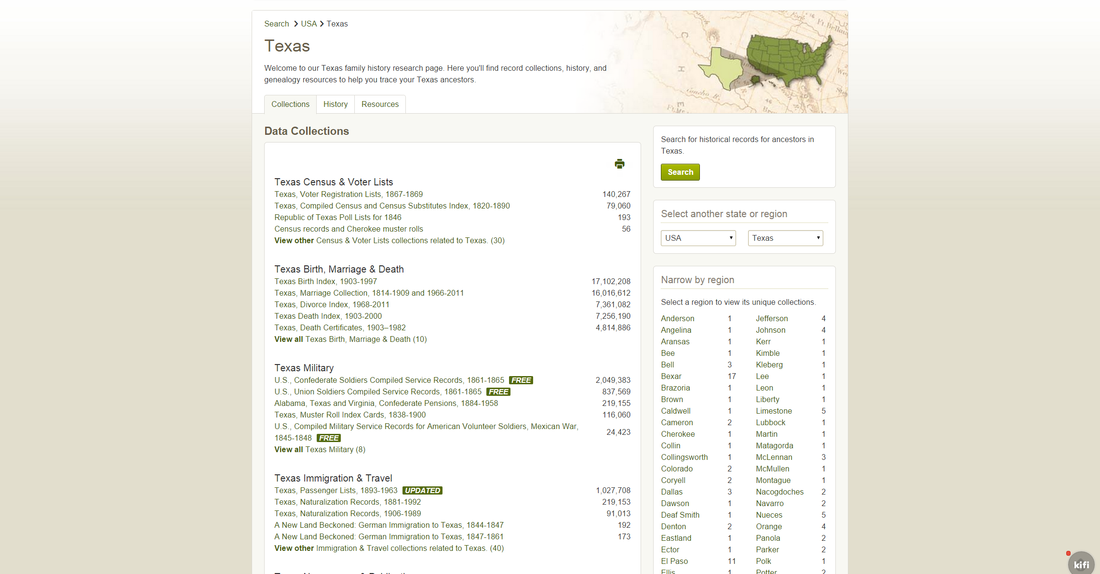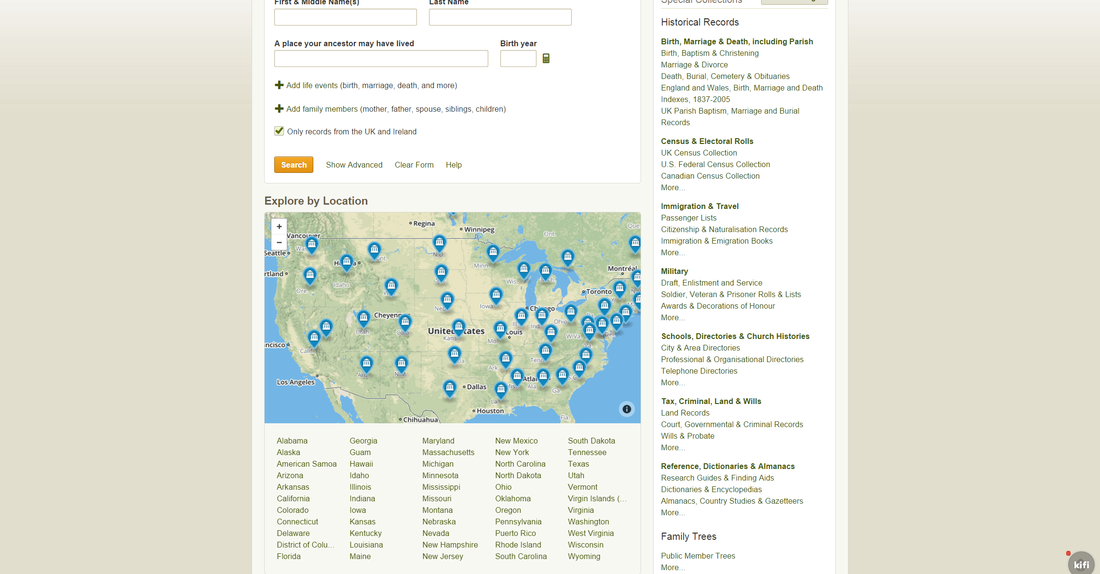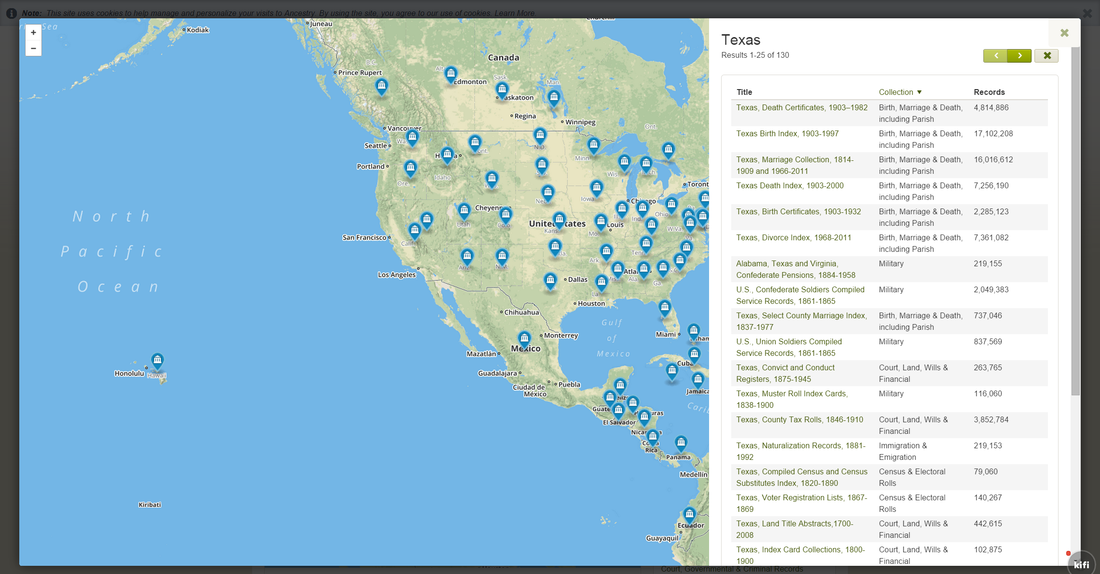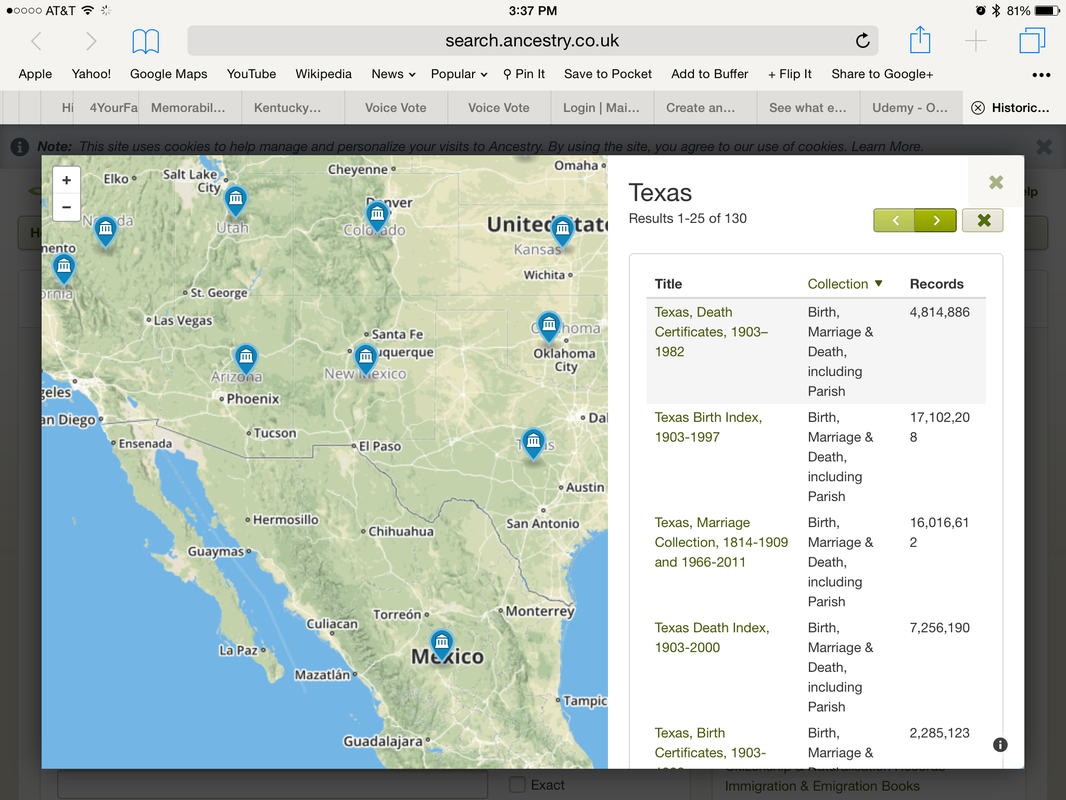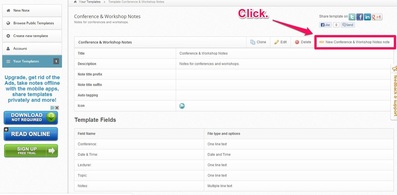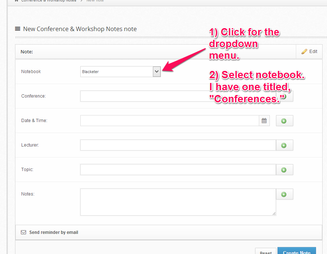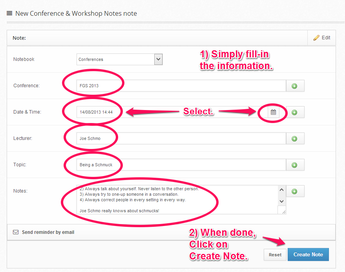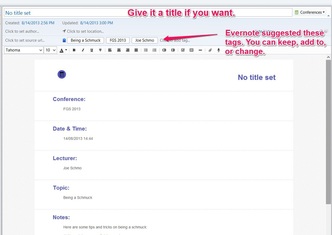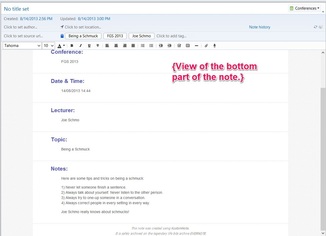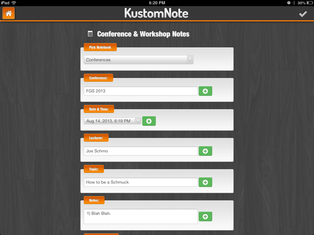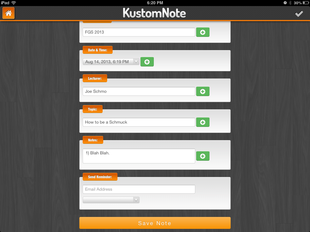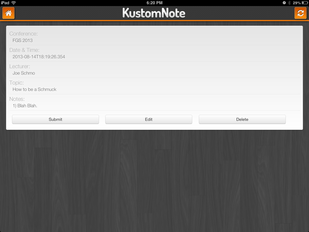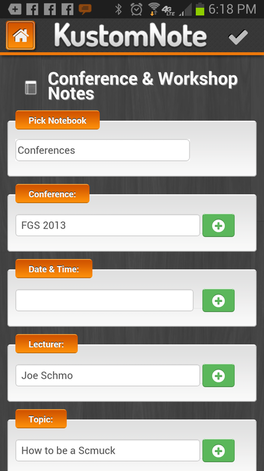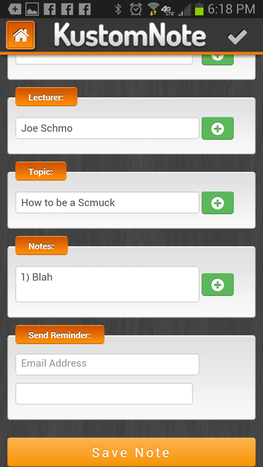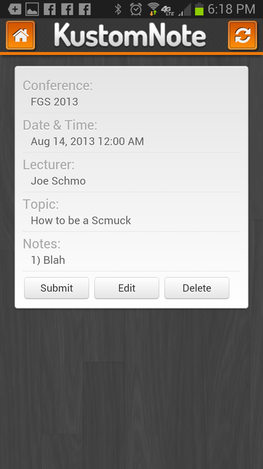|
I don't covet much. Besides it being one of the big top 10 Thou Shall Nots (the listicle of all listicles for Christians), it's a waste of time to covet. Okay, there was that time when I was eight that I coveted my best friend Christie's above ground ivy-covered atomic bomb fallout shelter that she had in her backyard. That was SO cool in the late 1970s to play in. One day we were princesses locked in the tower by the mean old witch of a queen. Another, we were mad scientists.
We played in that thing for hours upon hours until I had to go home for dinner at dark thirty. So, you can't blame me too much for coveting that, right? Like I said, I don't covet much as an adult. [Hard to beat the fallout-shelter-then-playhouse.] However, I felt a twinge of yearning when I saw this new dynamic search map on Ancestry. Most of you are probably aware (at least, I hope you are) of the handy dandy clickable search map on the Ancestry Search Page. It looks like this:
You simply click on the map the state you want to search the database collections of (or the name of the state below the map) and you get the following.
Like I said, handy dandy. You can also click on the tabs above the map to select different countries. All very nice. But then I was on Twitter and saw the Ancestry UK Twitter account tweet this:
So I clicked on their link and then gasped! Take a look at this:
You can zoom in and out with the roller ball on your mouse. Or, if on your iPad, you can use your fingers in what I like to call the pinch and anti-pinch moves to zoom in and out. Fancy schmancy. And then when you click (or tap) on the collections map marker, it tells you the number of collections Ancestry has for that state and then gives you this on another page on your computer:
And then it looks like this on the iPad:
I want that new Explore(r) Map like I wanted that ivy-covered fallout shelter playhouse in *my* backyard.
Christie never taunted me like this. Do you have it? Have you seen it? ~Caroline
4 Comments
Family Tree Magazine names 40 "Social Media Maverick" genealogists to follow for 2014 Today Family Tree Magazine named their 40 Genealogy Social Media Mavericks to Follow for 2014, and I am very proud to announce my genealogy-related Pinterest Boards made the list! I am extremely honored to have been included in this list as a quick perusal will tell you I am in extremely excellent company! And congratulations to all those who made the list. In the March/April 2014 issue of Family Tree Magazine, Lisa Louise Cooke, of the popular podcast Genealogy Gems, reviews a variety of social media platforms including Facebook, Twitter, Pinterest, and YouTube and suggests genealogy-related people to follow on those platforms. For those wondering how can social media help with your genealogy and family history research journey, I strongly encourage you to read Lisa's helpful list and tips. Follow one, several, or all those who are mentioned on whichever platform you prefer. And, perhaps, try out a new platform. You never know what you'll find out there -- a clue, a cousin, a tip -- something that will make all the difference in the world to your research. And? Here's where you can find and connect with me on whatever social media platform you prefer:
Happy Researching! ~Caroline © Copyright 2014 4YourFamilyStory.com -- All Rights Reserved.  Need something to listen to while commuting back and forth from work? Need something to listen to while working out? Don't have time to read all those posts from blogs you put in your RSS reader on that Saturday you told yourself you were gonna get on top of things? Did you make a new year's resolution a couple of week's ago to be a better researcher? And to actually find the time to research? Then perhaps it's time to start listening...listening to news, research tips, and history that will help you accomplish your goals. I've been listening to podcasts and internet radio shows in many genres for a while now (especially business, marketing, etc.). They're great because I can do other stuff while listening and learning. What is a podcast? A podcast is a series of (usually) audio or video "shows" delivered on the Internet that can be subscribed to via various means; they can be downloaded and listened to offline via a mobile device; or they can be listened to on the web on either your desktop, laptop, or mobile device. What is Internet Radio? Internet radio is an audio show transmitted on the Internet and these tend to be episodic as well; a popular service that provides this service is BlogTalkRadio. Learn More About Podcasts and Internet Radio:
Now, there are plenty of audio shows for you to choose from. Here are 27 active ones in no particular order I find interesting which fall into the genealogy, family history, and history categories with links to their websites:
So, are you already listening to genealogy and history podcasts? If so, which ones? And what app are you using? If you're not listening already, do you plan to? Which ones? Let every one know in comments below! Happy Researching! ~Caroline © Copyright 2014 4YourFamilyStory.com -- All Rights Reserved. 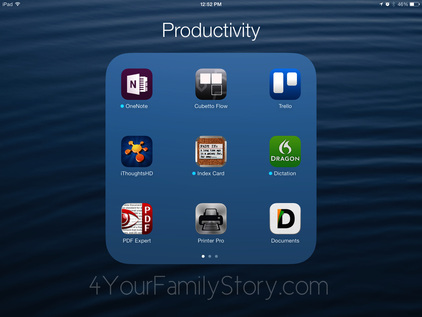 Ah. To be more productive and find more time for genealogy in 2014!! Did you receive an iPad for the holidays? Here are some productivity apps I have on my iPad -- some I use and some I've been, um, playing with. In my spare time. [Heh.] Admittedly, there are many overlaps in the following apps. But? How else can I suggest something to people and their needs if I haven't tried multiple but similar apps? Yes, that's my justification for my iPad app obsession. ;) And? People [individuals and professionals] actually hire me to show them the best apps and technology to use for them specifically and how to incorporate it into their workflow. And how to use the apps and technology. Perfect for those who don't have the time to try and find the best apps for them, but need or want to. Without further ado, here are 39 iPad Productivity Apps for Genealogy:
I have more iPad apps that could/should fall under "Productivity" but I have them organized differently on my iPad. [Like my apps for scanning and cloud services and Google and such.] This list, though, should get you started on thinking about being more productive in 2014 with your iPad! It has certainly made it easy for me to see what I need to review and blog about. Thus, making me potentially more productive in 2014. Time will only tell. =) Happy Researching! ~Caroline Other iPad App Blog List Posts: Findagrave.com Findagrave.com I had an awesome time last Saturday presenting "Digging Up Family Stories on Findagrave.com" to the Chaparral Genealogical Society and Library in Tomball, Texas. One of the things we concentrated on was the fact that people from all over the world use it for various reasons and that we have to consider why someone is putting the information on there in the first place. Knowing that helps to understand what we're looking at as family history researchers. For example, there are some people who only do Findagrave.com photo uploads, some who only post obituaries or transcriptions, and then there are those who are linking memorials to each other because, for them, that is their family tree {of sorts}. And many aren't even doing genealogy and this might be their form of "family history" or they might not be doing family history at all. Maybe they're just "gravers." Which reminds me of a roommate I had in college who liked to read obituaries in the Sunday newspaper and guess how the person died based on the clues revealed in the obituaries. She said her mom and her used to do it together and so my roommate got me addicted to doing it as well. {Genealogist-in-training and I didn't even realize it.} And I've always liked reading the wedding and engagements announcements and pondering if their lives were as perfect as they seemed in the announcements. {And now I have the skills and resources to follow up on those ponderings, but I digress.} At Saturday's presentation we also went over carefully analyzing uploaders' profiles to not only understand why they might be uploading and creating memorials but also see if we're related to them based on their statistics and other memorials listed on their profile. And we went over some examples with some live searching since we had WiFi at the meeting. {That was very nice because it can be really boring and tedious presenting a search-based website with screenshots. It's much, much better for the audience to see searching done live.} I also shared some personal researching and family stories that I have uncovered with the help from generous contributors on Findagrave.com including a sad family story that was uncovered due to me connecting with a 4th cousin via Findagrave.com and using its collaboration features. Who knew adding an image of my grandmother's brother to an existing memorial would lead to connecting with a cousin who had known him before and after the fire that killed my grandmother's brother and his 4 kids? He knew the town rumors and the family secrets surrounding their murders in that small, small town in Johnson County, Illinois. {And it turns out a member in the Chaparral Society has kinfolk from Johnson County, Illinois. So we'll be trading notes later.} This is why Findagrave.com is such a wonderful collaboration tool. It facilitates contacting a possible relation, and while there are some in the community who don't play well with others, that's true of any community, unfortunately. But in this case the many things a researcher can do and learn on a free resource like Findagrave.com far, far outweighs the bad, in my opinion. I've said it before, and I'll say it again. It takes a village to make a family history. And Findagrave.com is an awesome tool that helps us do just that. So. For those who have been using Findagrave.com share some of your "finds" in comments below to help encourage people to use this resource to its fullest capacity. What have you found there? Have you connected and collaborated with a distant cousin? Have you broken through a research brick wall? What have you done or found on Findagrave.com that has profoundly affected your research and led to unearthing a family story? Let everyone know in comments below. And if you're not using Findagrave.com, why not? Happy Researching! ~Caroline 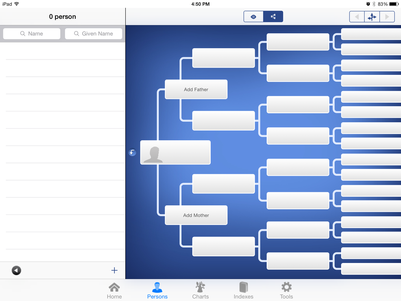 Screenshot of the pedigree view in the Heredis iPad App Screenshot of the pedigree view in the Heredis iPad App The iPad is so fun and easy to use, I'm not surprised that I'm asked all the time, "What family tree app do you recommend for my new iPad?" With its drag, drop, and tap interface, the iPad is such a great device for creating your family tree on-the-go or in your favorite easy chair as you're watching your favorite sport on T.V. on the weekends. So I compiled a list below of some genealogy and family tree apps you can use on your iPad with a quick overview of some of their distinguishing features.
So. Did I miss one that you use on your iPad? Let me and everyone else know in comments below. And? Let us know why you like it so much. =) ~Caroline
© Copyright 2013 4YourFamilyStory.com -- All rights reserved. Note: If you are interested in republishing all or part of this blog post in a genealogical society's or genealogy organization's newsletter or journal for free, please contact me to make arrangements. Other articles you might find helpful:  Does your genealogical society have a newsletter or journal that is always looking for content? Do you always seem to be scrambling around at deadline for something new, useful, and free for your subscribers and members? Then you're in luck. Blog posts on 4YourFamilyStory.com as well as on my sister site, BloggingGenealogy.com, are available for free republication in society newsletters or journals with my written permission and prior arrangement. In some cases, the blog posts will need to be cut down due to space concerns in your publication, but that can be arranged. For more information, contact me today for details and permission for this free service and never be scrambling for new content at deadline time. If you'd rather have an original and made-for-you article, that can be arranged as well, but not at the last minute. Contact me with at least a 30-day lead from when you need it submitted. ~Caroline  Kustomnote.com Templates for Evernote. Kustomnote.com Templates for Evernote. KustomNote.com is a handy third party app for those who use Evernote, especially those who use it to organize their genealogy research notes. It allows you to create some nice note templates for information you seem to record again and again, fill-out the note in Kustomnote.com, and then save the note in your Evernote. This quick visual how-to shows you how to use {fill-in} a template that has already been created in Kustomnote.com and save to your Evernote in an appropriate notebook of your choosing. In the near future, I will do a quick video tutorial to show you how to make your own templates in Kustomnote.com for your private use or for you to share with the public. The Kustomnote.com template for this example that I created for you to use is one for those who attend conferences and workshops both in person and virtually who like to take notes in Evernote. The template is designed to ask you the following for each note:
Some things to remember about using Kustomnote.com:
Here are some annotated screenshots to show you how to use a Kustomnote Template that has already been created for you in the web application. As mentioned above, this note template is for those attending a genealogy conference or workshop in person or virtually. {Click on the thumbnails to enlarge the image.} Also, here is a link to the Public Kustomnote Template that I created for you to use. The next 3 screenshots are what the note template looks like on the iPad. {Click on the thumbnail to enlarge the image.} The last 3 screenshots show what the note template looks like using a Samsung Galaxy Note 2 {Android}. {Click on the thumbnail to enlarge the image.} All 3 notes were then found in my Conferences Notebook in Evernote with the proper tags, as one would expect {from magic}.
Again, here is a link to the Public Kustomnote Template that I created for you to use. And, yes, I will be making more so stay tuned. =) Any questions? Let me know in comments below and I'll do my best to answer them. ~Caroline 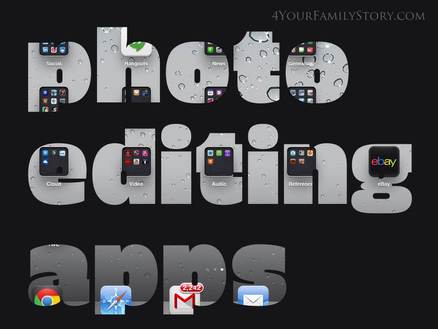 © Copyright 2013 4YourFamilyStory.com © Copyright 2013 4YourFamilyStory.com Don't judge. Yes, I have 20 photo-related apps on my iPad. While I use my smartphone more to take photos than I do my iPad, I still have managed to accumulate {Read: Hoard.} 20 photo-related apps on my iPad. Genealogists and family historians tend to accumulate family photos and family documents, or at the very least, they come into contact with them and then they scan them in order to save them for posterity in some form or fashion. And that can explain a few of my photo-related apps. I also love the photo editing apps where I can take my brand new images that I take on my device and add a filter or two {Or 3. Stop the judging.} and evoke a specific feeling or mood. I can also do that with an old photo I've happened to scan on my mobile device. It's cool. It's easy. And it lets me express myself and then share it with everyone. {What can I say? I have an Inner Artist Muse in me who likes to come out and play. When she wants to, that is.} I also use these apps to create original images for my blog posts. Because why not? Plus, this way I have something that's professional-looking {hopefully}; that I didn't have to buy {Have you seen those stock photos? The people in those stock images are so fake and happy, it's nauseating.}; and is able to be watermarked and shared {especially} on image-driven social networks {Pinterest, anyone? Are you following my boards there?}. And then I have a few apps I'm experimenting with that I just might use to make Christmas presents with for family members. {Who says the iPad is just an over-priced consumption device? Puh-leez. An hour with me, and I'll get you actually doing stuff with your iPad.} So, here are the 20 Photo-Related Apps on my iPad and what I use them for {or in some cases what I plan to use them for}. You ready? Some Heavier Duty Photo Editing Apps
Some Light and Fluffy Photo Editing iPad Apps I like all of these for different reasons. Most of them do basically the same thing. It's just that they all have slightly different filters. And I happen to like some of those different image filters. No particular reasons. My Inner Artistic Muse just knows what she likes when she sees it. {She's tempermental like that.}
Text on Images iPad Apps Like the photo filter apps, most of these "text on images" apps do basically the same thing. But? They have different fonts and such. So I keep and use them all. {'Cause why not? When you're hoarding, more is better. Stop the judging.}
Photo Scanning iPad Apps If you find yourself doing a lot of scanning on-the-go {And as genealogists and family historians, duh.}, then you'll want a good photo scanning app on your iPad. I have 4. Try a few, compare the features, and use the one you prefer for your situation. You really only need one.
Miscellaneous Photo-Related iPad Apps
So, that's it for the 20 photo-related apps on my iPad. At least the ones I have up until today. Tomorrow I might find another I just can't live without. {Hoarders are like that.} So what photo-related apps do you have on your iPad and why? Share with everyone in comments below. And? Stay tuned for even more iPad apps that I have and use for genealogy-related activities. ~Caroline Related Articles You Might Be Interested In:
Note: If you are interested in republishing this blog post in a genealogical society newsletter or journal, please contact me to make arrangements. 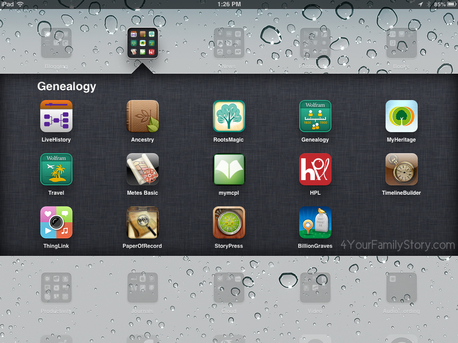 15 iPad apps for genealogy. © Copyright 2013 4YourFamilyStory.com 15 iPad apps for genealogy. © Copyright 2013 4YourFamilyStory.com I get asked a lot what apps people should get for their iPad. You know, for genealogy and "stuff." It's a tough one to answer because it just depends. It depends on your interests, preferences, and, you know, stuff. But that usually doesn't help folks out. So I thought I'd list what apps I have on my iPad. Some I have used and some I'm either been playing with or have just started playing with. {And some of the apps I used on my iPhone back before I bought my Android Smartphone and before I had an iPad.} However, the list is long. So I broke it down into several blog posts. And I've started out with some pretty obvious ones, I think. Then, I'll branch out into some other obvious apps and not-so-obvious apps that I use for some aspect of genealogy research -- both personally and professionally. And if you like this series of blog posts for genealogy and family history apps that I use on my iPad, just wait until you see the series of blog posts listing the Android apps I use on my Samsung Note 2. 'Cuz that's next after this series. Bam.
Also remember to stay tuned for more iPad apps. I've got lot of them that I use for not only genealogy but other, um, "stuff." And then a series of blog posts of Android apps that I use will be after that. ~Caroline |
Categories
All
Archives
February 2017
|
|
© Copyright For Your Family Story 2016 - All Rights Reserved
|